Google Meet (formerly Google Hangouts)
Google Meet v Zoom
While Zoom is our default video meeting service, there are a few use cases for using Google Meet.
- If your Zoom meeting is being used by another team member when you want to video meet with someone else, you can create a Google Meet call
- Some clients can access Google products but cannot use Zoom, so your team may default to Google Meet in those cases
- There is no time limit length for Google Meet calls (wheres as Zoom has limits for the basic users)
- With both Google Meet and Zoom, you can share the meeting info (link and dial in info), but with Google Meet you can dial someone into the call yourself
- In Zoom, only the meeting host (or co-hosts) can mute others, but in Google Meet anyone can mute anyone
Google Meet Specifics
- Use Google Meet video chats in the browser (no download needed
- You can add a Google Meet to a meeting invite by clicking "Add conferencing" on the event management page.
- You can also start or share a Google Meet from Slack by typing
/hangout - You can dial people into a Google Meet call.
- A Google Meet invite dialog can generate a phone number that people can call
Video Call Best Practices
See Video Call Best Practices for details.
Google Meet Accessibility
- There are a lot of great accessibility features in Google Meet
- Learning how to set up live captions can help you engage with a client trouble hearing. This could be either because of a disability or because of a hardware malfunction.
Available Commands
- /to, /msg [user][message] - Sends an inline private message to the specified user.
- /shortcuts - Open keyboard shortcut help screen
- /help, /? - Displays a list of command descriptions and usages.
- /goto [user] - Opens the profile of the specified user in a new tab.
- /mute - Mutes the audio of the caller.
- /unmute - Unmutes the audio of the caller.
- /vmute - Mutes the video of the caller.
- /unvmute - Unmutes the video of the caller.
- /users - Displays a list of participants in the video call.
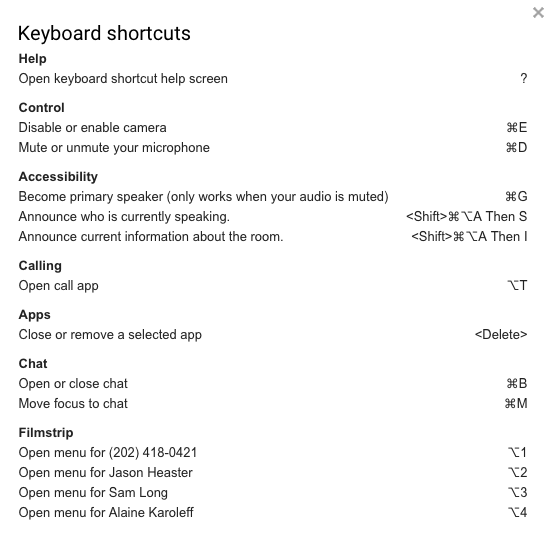
This page was last
updated on November 3, 2023.